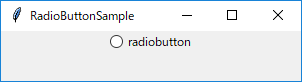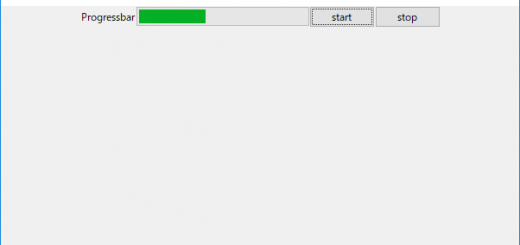【Python GUI tkinterサンプル】ttk.Buttonのオプション値を入力パネルを用意して更新する(全Widget共通で適用可能)
使用するオプション
-text
-width
サンプルの説明
対象Widgetのオプション値をGUIから入力させてWidgetの変化を確認するサンプルです。
Widgetのオプション指定はWidget生成時(≒コンストラクタ)に指定しますが、
オプション名をキーとして指定することで後からでも変更ができます。
今回はttk.Buttonを対象とし、オプションをwidthとtextに限定して入力できるようにしました。
また入力するオプションと対象のWidgetを変更すれば他のWidgetでも共通で使用できます。
※LabelEntryWidgetクラスのようにラベル+Widgetを自前のライブラリとして用意しておくと便利です。
※下記の記事と合わせるとGUI作成ツールなどを自作することも可能です。
マウス用イベントとplaceを使用してttk.Buttonをマウスカーソルに追従させる(指定した位置に再配置)
サンプルコードの実行時の画像
立ち上げ時(widthはデフォルト状態だと文字数で決まるため空欄)
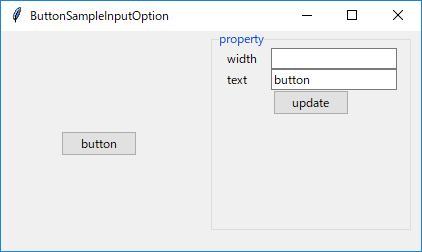
widthにピクセル単位で幅を指定してupdateを押す(ここでは20)
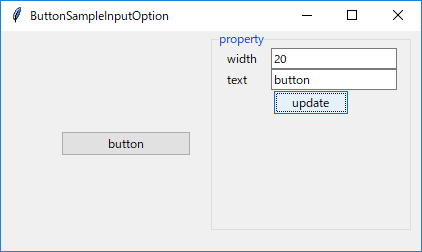
textにボタン名を指定してupdateを押す(ここではsubmit)
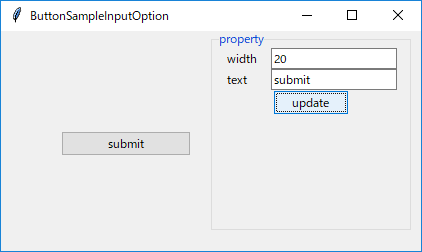
サンプルコード
from tkinter import *
import tkinter.ttk as ttk
# LabelとEntryがくっついたWidget
class LabelEntryWidget(ttk.Frame):
def __init__(self, master,text="property"):
super().__init__(master)
self.value = StringVar()
self.createWidgets(text)
def createWidgets(self,text="property"):
self.label = ttk.Label(self,text=text)
self.label.pack(side="left")
self.entry = ttk.Entry(self,textvariable=self.value)
self.entry.pack(side="left")
# 値を取得するためのWidget変数の取得
def getVar(self):
return self.value
#Labelのオプション指定(オプションはdictで渡す)
def setLabelOption(self,keydict):
for k in keydict.keys():
self.label[k] = keydict[k]
#Entryのオプション指定(オプションはdictで渡す)
def setEntryOption(self,keydict):
for k in keydict.keys():
self.entry[k] = keydict[k]
class ButtonSampleInputOption(ttk.Frame):
def __init__(self, master):
super().__init__(master)
self.createWidgets()
self.pack()
def createWidgets(self):
buttonFrame = ttk.Frame(self,width = "200",height = "200")
buttonFrame.propagate(False)
buttonFrame.pack(side="left")
self.button = ttk.Button(buttonFrame,text = "button")
self.button.place(x = "50",y = "100")
propertyFrame = ttk.LabelFrame(self,text ="property",width = "200",height = "200")
propertyFrame.propagate(False)
propertyFrame.pack(side="left")
self.createPropertyWidgets(propertyFrame)
# プロパティフレーム用のWidget作成を行う
def createPropertyWidgets(self,frame):
prop = {}
#ラベルの幅を統一する
labelOption = {"width":"7"}
#ボタンの幅オプション用入力
prop1 = LabelEntryWidget(frame,text="width")
prop1.pack()
prop1.setLabelOption(labelOption)
# LabelEntryWidgetのEntryに紐づいたWidget変数を取得する
p1Var = prop1.getVar()
p1Var.set(self.button["width"])
#ボタンのテキストオプション用入力
prop2 = LabelEntryWidget(frame,text="text")
prop2.pack()
prop2.setLabelOption(labelOption)
# LabelEntryWidgetのEntryに紐づいたWidget変数を取得する
p2Var = prop2.getVar()
p2Var.set(self.button["text"])
# dictでオプション名と入力値をもったWidget変数を紐づける
prop["width"] = p1Var
prop["text"] = p2Var
# 更新ボタン
updateButton= ttk.Button(frame,text ="update",command = lambda :self.updateCommand(prop))
updateButton.pack()
#ボタンのオプションの値を更新する
def updateCommand(self,propdict):
for key in propdict.keys():
# propdictとキーは共通だが、Widget変数が入っているので値はget()で取得
self.button[key] = propdict[key].get()
if __name__ == '__main__':
master = Tk()
master.title("ButtonSampleInputOption")
master.geometry("420x220")
ButtonSampleInputOption(master)
master.mainloop()